In phpMyAdmin, you can import a MySQL database and choose specific columns from a table using the following steps:
Access phpMyAdmin:
Open your web browser and navigate to the phpMyAdmin interface by entering the appropriate URL (usually something like http://localhost/phpmyadmin).
Select Database:
Choose the database where you want to import the data by clicking on its name in the left-hand column.

How to import MySQL database with specific columns using phpMyAdmin – Anil Labs
Navigate to Import:
Click on the “Import” tab in the top menu.
Choose File:
In the “File to import” section, click on the “Choose File” button and select the SQL file that contains the data you want to import.
Partial Import:
By default, phpMyAdmin will attempt to import the entire database from the SQL file. To import specific columns, you need to modify the SQL file before importing it. Open the SQL file in a text editor.
Edit SQL File:
Locate the INSERT INTO statements in the SQL file. These statements are responsible for inserting data into the tables. Each statement corresponds to one row of data being inserted.
Modify INSERT INTO Statements:
For each INSERT INTO statement, you will see a list of columns and their corresponding values. Remove the columns you don’t want to import from these statements.
For example, if you have an INSERT INTO statement like this:
You can remove the columns you don’t want to import, like this:
Repeat this process for all INSERT INTO statements in the SQL file.
Save the Edited SQL File:
Save the SQL file after making the necessary modifications.
Import Modified SQL File:
Go back to the phpMyAdmin interface, click on the “Choose File” button again, and select the modified SQL file.
Import Settings:
Scroll down and review the import settings. Make sure they are appropriate for your database. You might need to adjust character sets, delimiter settings, etc.
Start Import:
Once you’re satisfied with the settings, click the “Go” button to start the import process.
Verify Imported Data:
After the import is complete, you can check the data in the tables to ensure that only the specific columns you wanted have been imported.
Keep in mind that manually editing the SQL file can be error-prone, so be cautious and make backups before making any changes. Additionally, this process is suitable for relatively small datasets. If you’re dealing with larger datasets, consider using MySQL commands or scripting to perform more complex import operations.


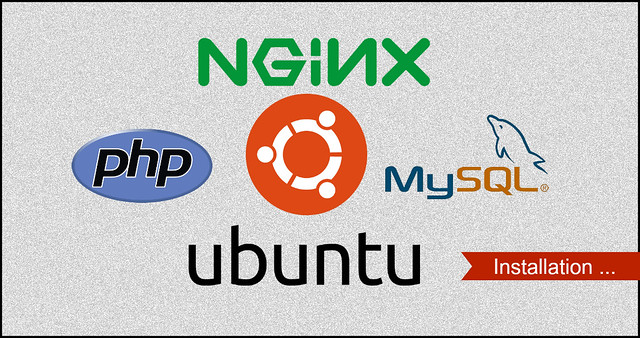
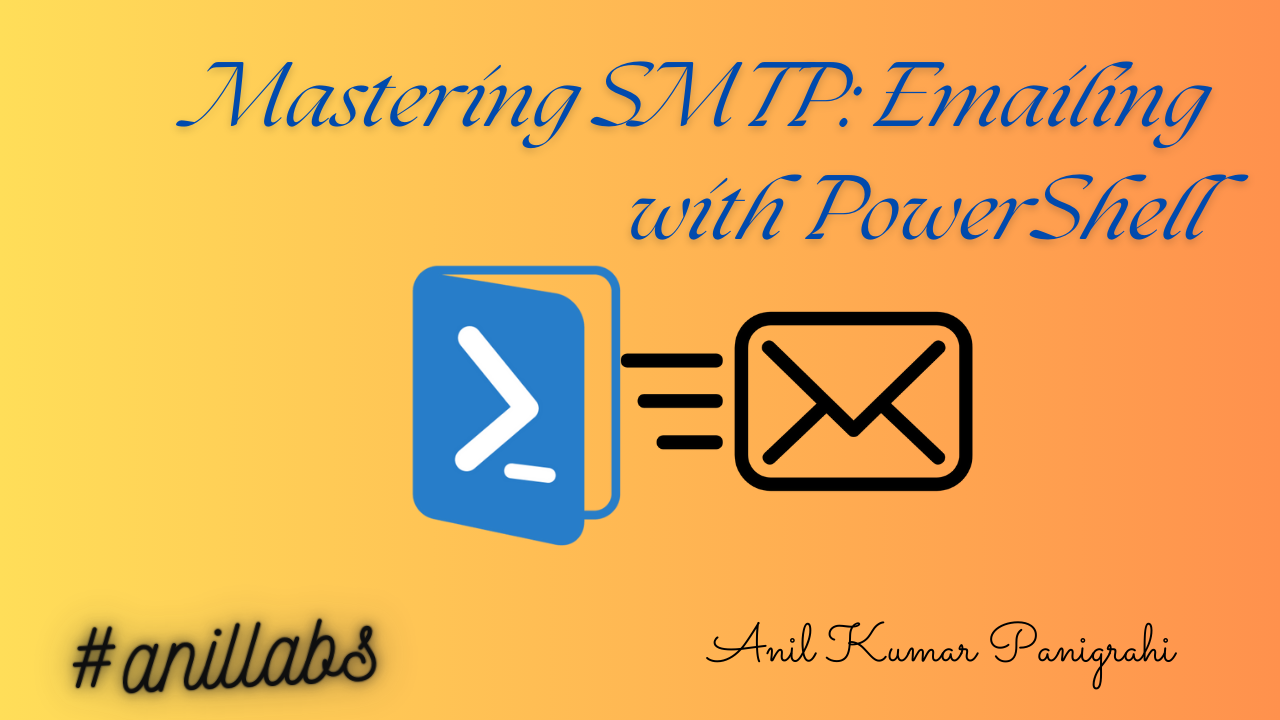
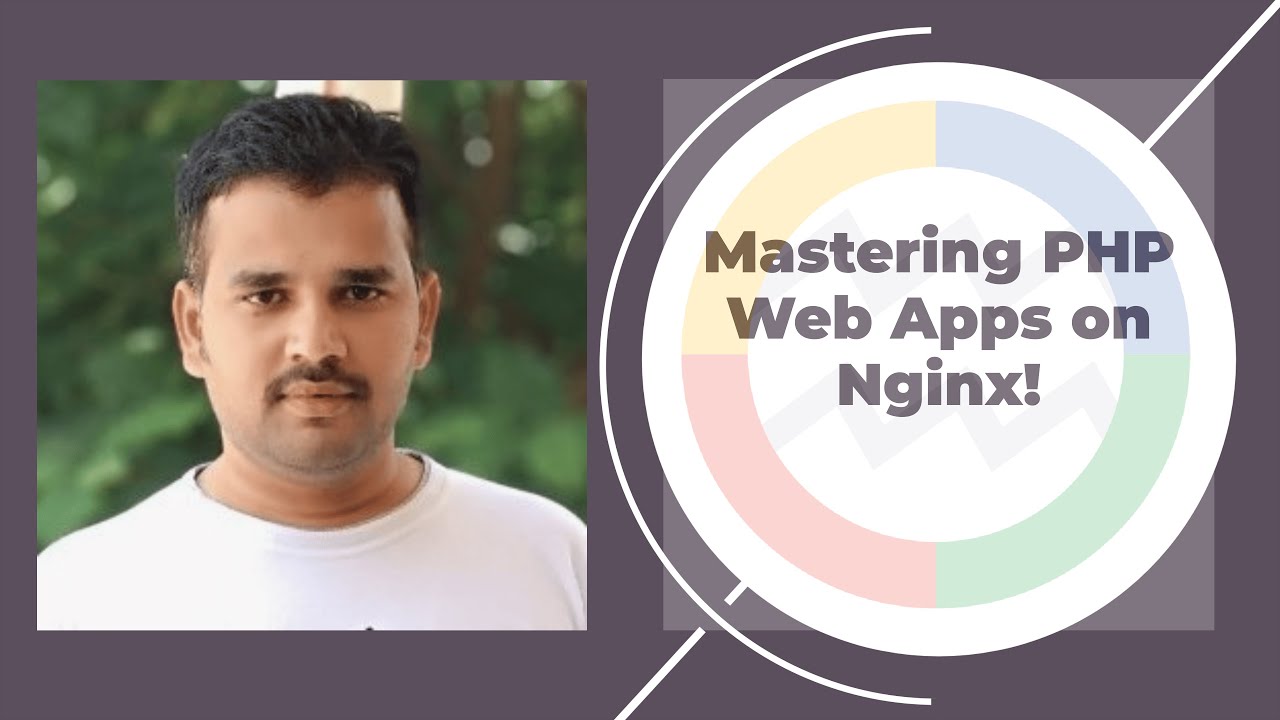
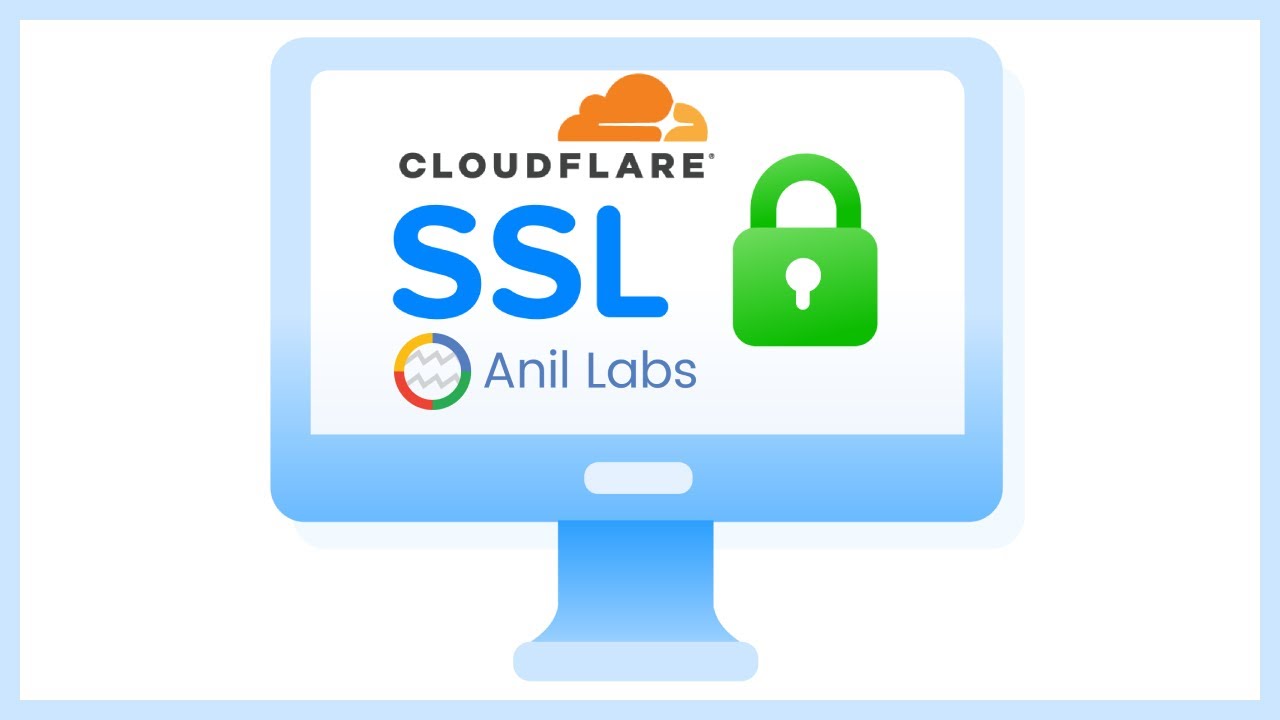
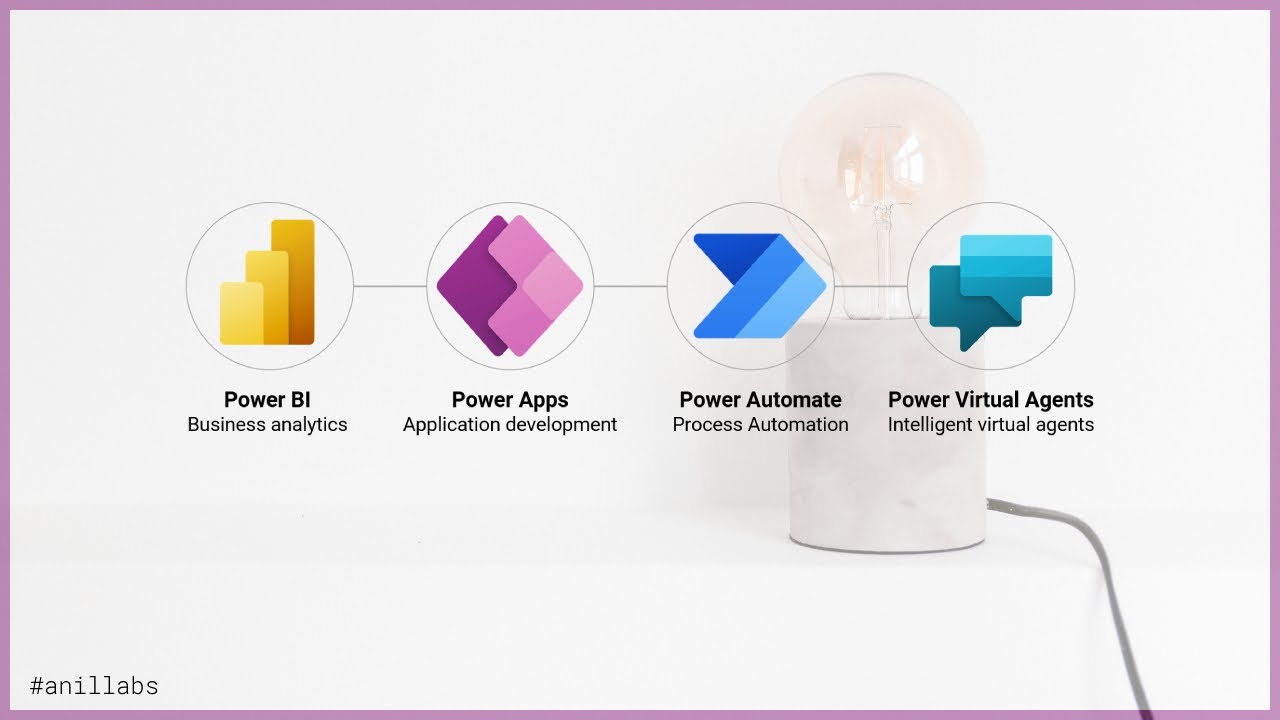
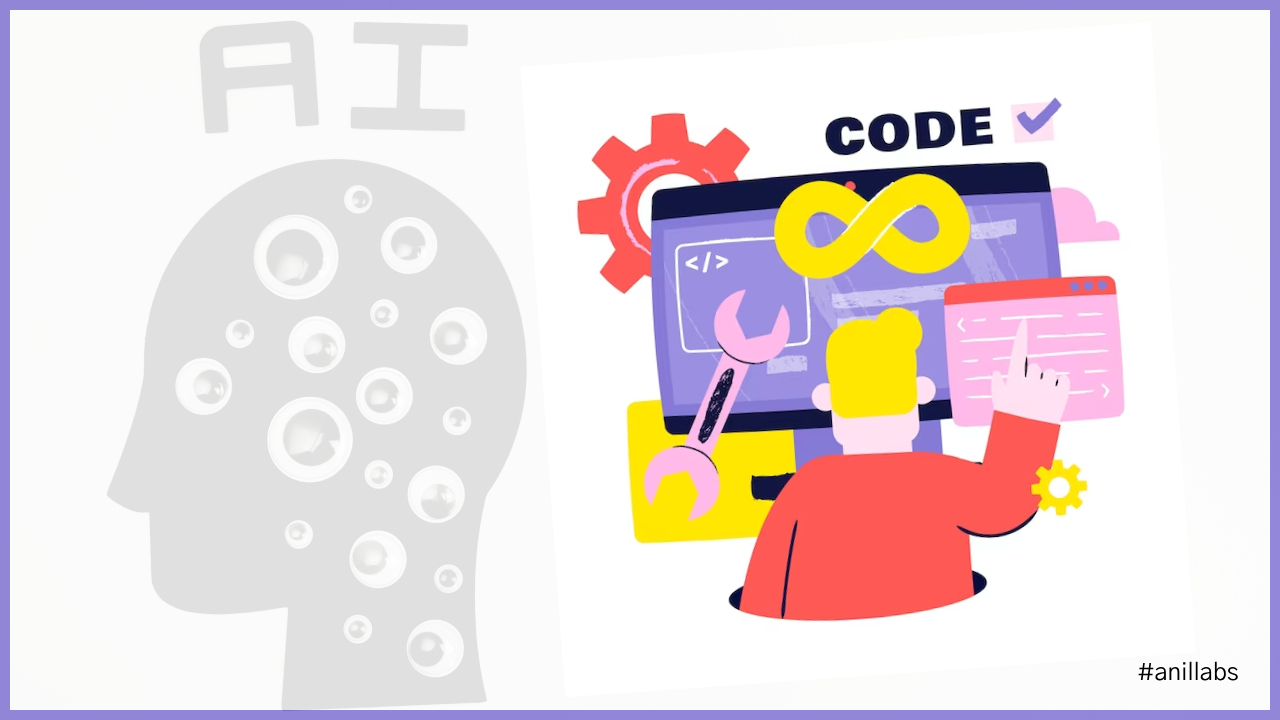

1 Comment
Understanding MySQL Views - Anil Labs · November 12, 2023 at 5:56 pm
[…] it’s essential to recognize that views might impact database performance if not used judiciously. Repeated querying of complex views can lead to increased […]