In this comprehensive step-by-step guide, we will walk you through the process of creating dependent dropdowns in Oracle APEX, specifically focusing on main and subcategories. Oracle APEX empowers developers to build dynamic and interactive web applications with ease, and cascading select lists provide a seamless way to enhance user experience by tailoring dropdown options based on user selections.
Follow along as we delve into the intricacies of setting up your main and subcategory select lists, allowing you to create a more intuitive and responsive application. Whether you’re a beginner exploring APEX functionalities or an experienced developer looking to refine your skills, this guide is designed to help you master the art of building dependent dropdowns effortlessly.
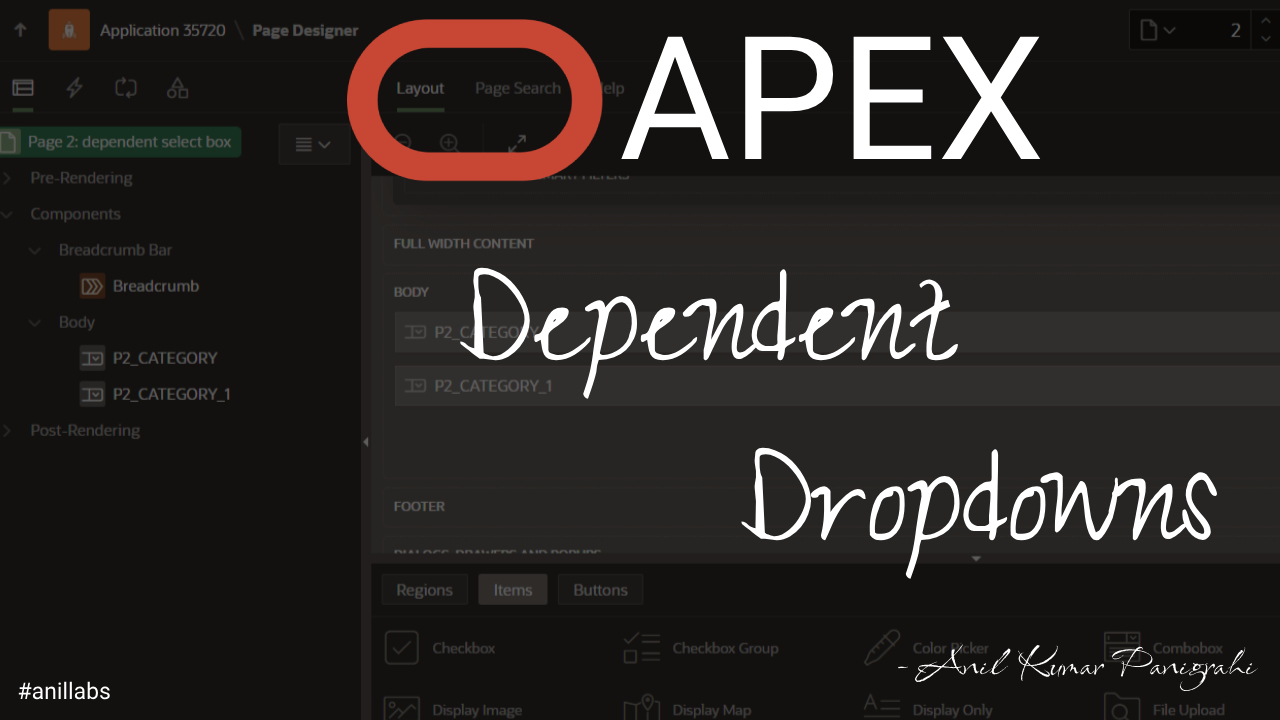
Step-by-Step Guide: Building Dependent Dropdowns in Oracle APEX | Anil Labs
In Oracle APEX (Application Express), creating dependent select boxes involves leveraging Dynamic Actions and the built-in functionality of APEX components.
Here’s a step-by-step guide on how you can achieve a Category-> SubCategory relationship in building dependent dropdowns in Oracle APEX:
- Create Tables and Insert Data:
1
2
3
4
5
6
7
8
9
10
11CREATE TABLE CATEGORIES (
ID NUMBER PRIMARY KEY,
NAME VARCHAR2(50)
);
CREATE TABLE SUBCATEGORIES (
ID NUMBER PRIMARY KEY,
NAME VARCHAR2(50),
CATEGORY_ID NUMBER REFERENCES CATEGORIES(ID)
);
// Insert some data -
Create a Page:
- Open Oracle APEX and create a new page (Page Type: Form or Report, depending on your application’s requirements or blank page).
- Choose a suitable source for your data (e.g., SQL Query, Rest API, etc.).
-
Create Page Items:
- Create a Select List item for the main categories (P2_MAIN_CATEGORY).
- Create another Select List item for the subcategories (P2_SUBCATEGORY).
-
Define List of Values for Main Category (P2_MAIN_CATEGORY):
Set the “List of Values” for the main category Select List to use a SQL Query on the CATEGORIES table:
1SELECT name as display_value, id as return_value from CATEGORIES; -
Define List of Values for Sub Category (P2_SUBCATEGORY):
Set the “List of Values” for the main category Select List to use a SQL Query on the SUBCATEGORIES table:
1
2SELECT name as display_value, id as return_value from SUBCATEGORIES
WHERE CATEGORIE_ID = :P2_MAIN_CATEGORY; -
Define Cascading List of Values for Sub Category (P2_SUBCATEGORY):
Set Parent Item(s) as P2_MAIN_CATEGORY
Congratulations! You’ve successfully completed the step-by-step guide to building dependent dropdowns in Oracle APEX. By implementing cascading select lists for main and subcategories, you’ve taken a significant stride in enhancing the user experience of your APEX applications. These dynamic dropdowns not only streamline data entry but also provide a more intuitive and tailored interface for your users.
As you continue to explore Oracle APEX, remember that the principles learned in this guide can be extended to other areas of your application, offering limitless possibilities for customization. Feel free to adapt and expand upon what you’ve learned here to create even more sophisticated and user-friendly APEX applications. Happy coding!
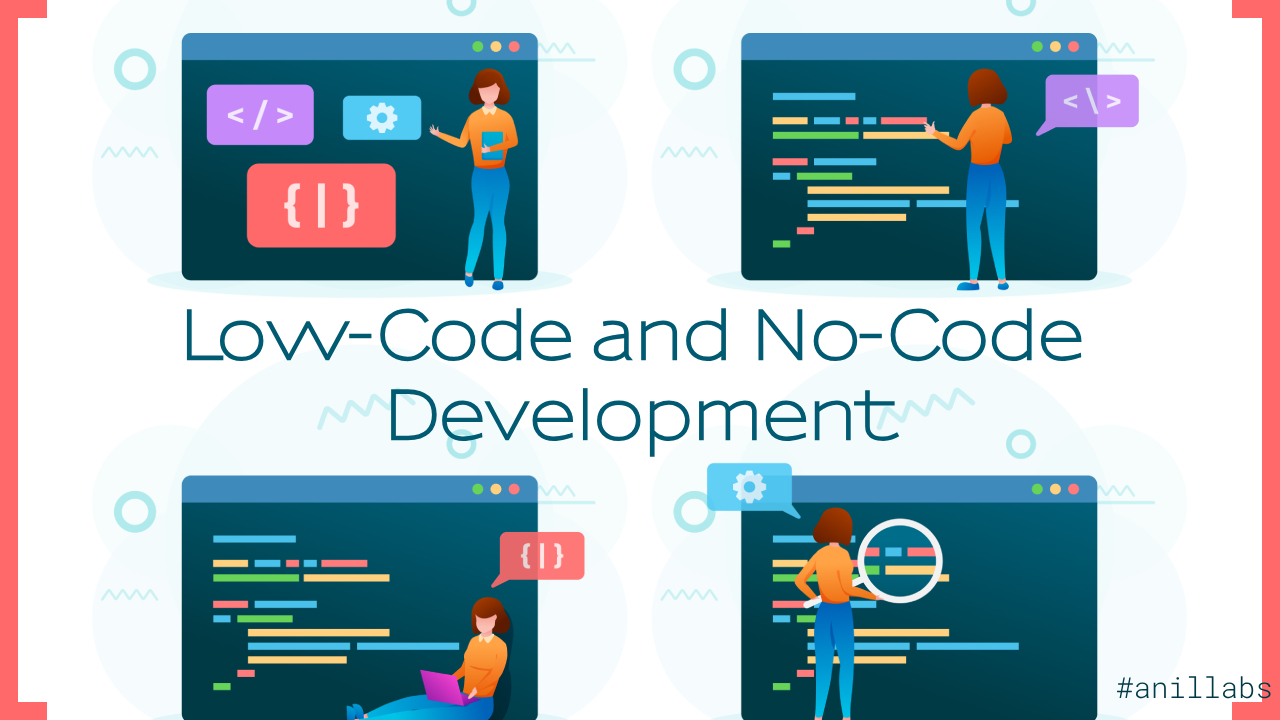

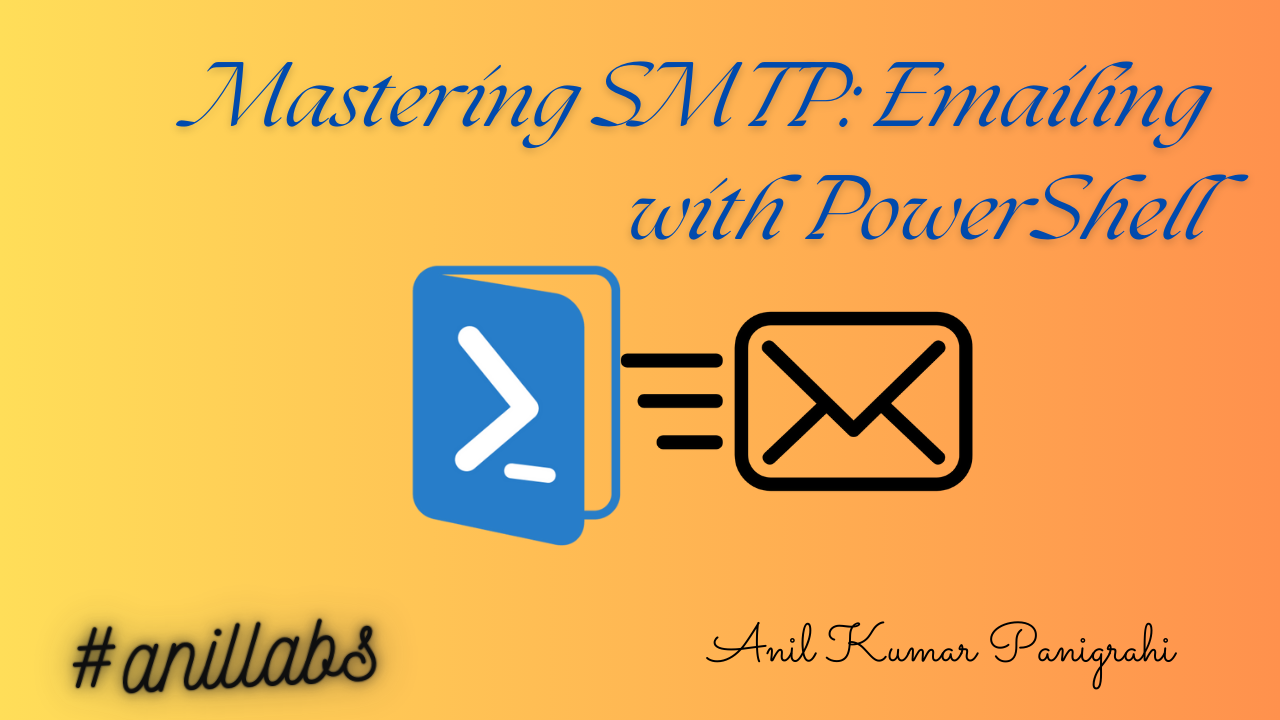
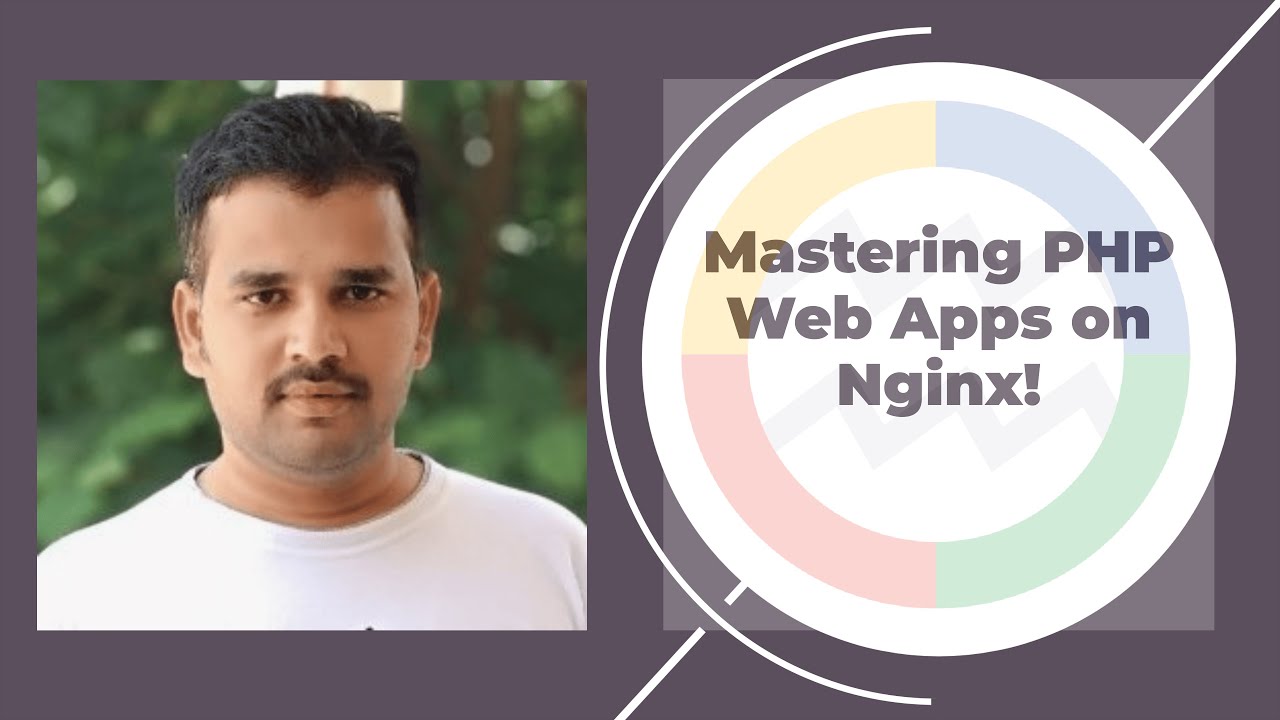
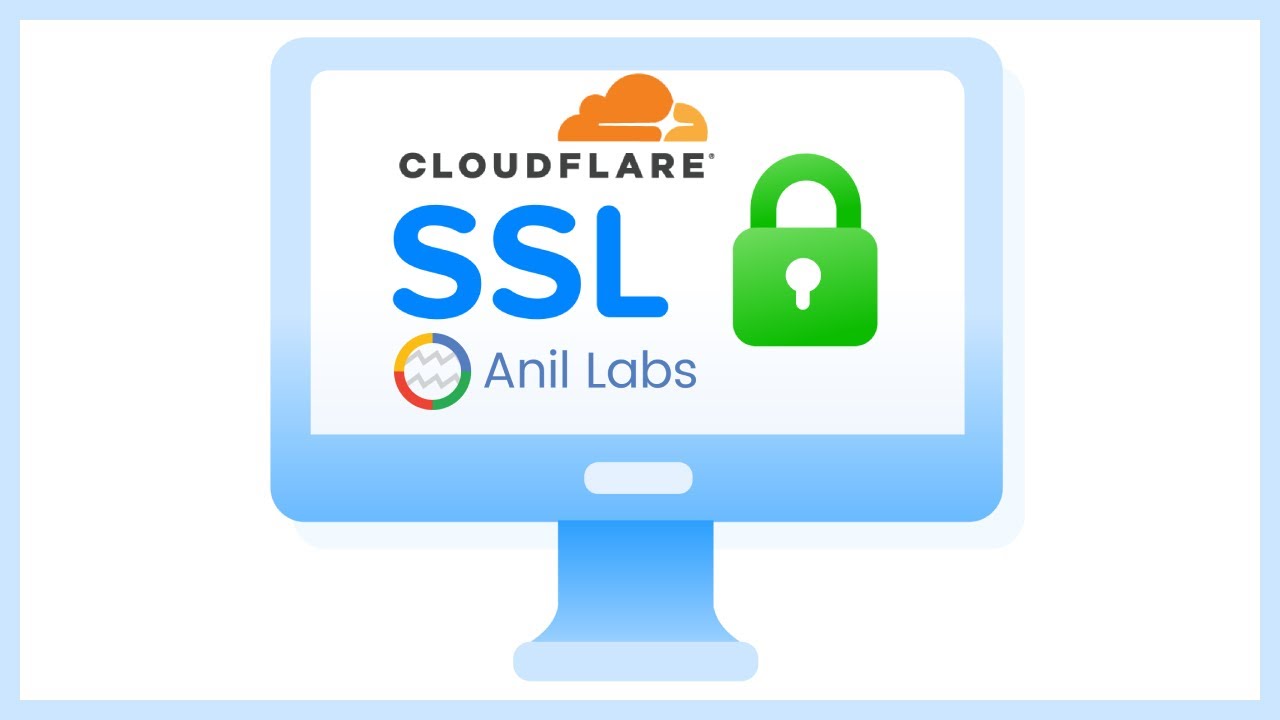
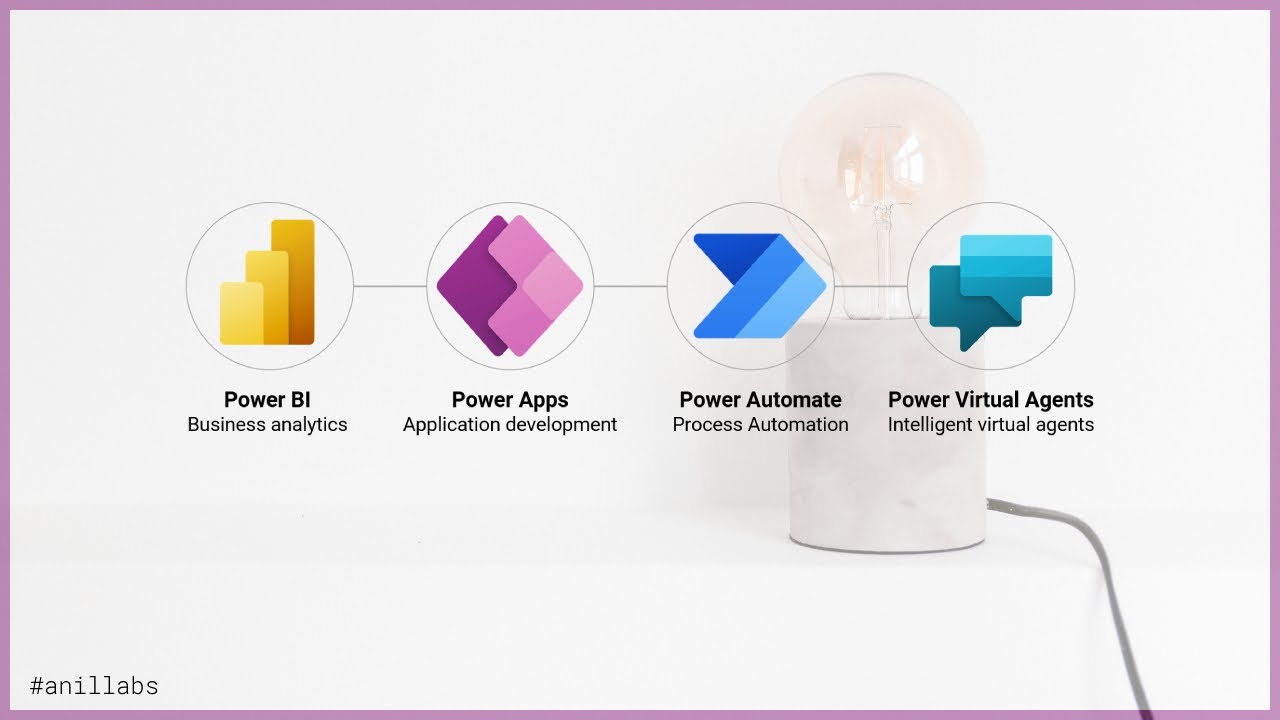
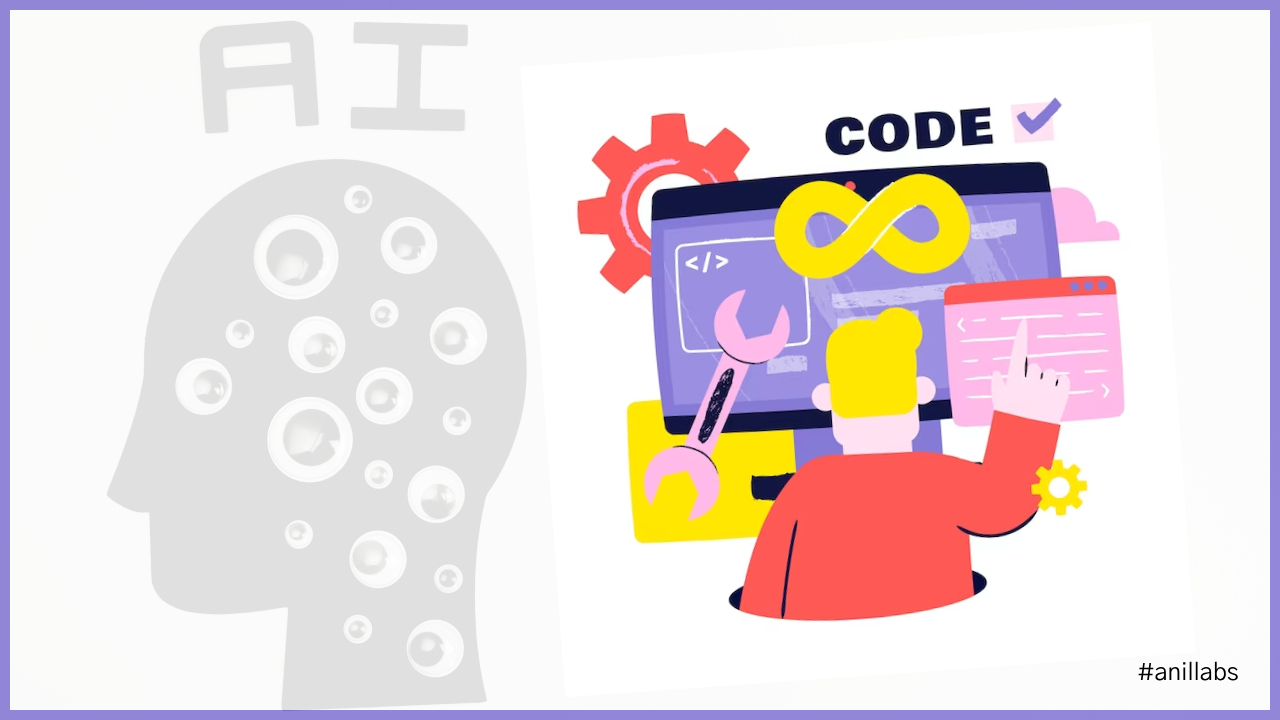

0 Comments